How to Update Your DNS Records to Take Your Website Live
When you’re ready to launch your website, one of the last steps is updating your DNS records with your domain registrar or DNS hosting provider. These records tell the internet where to find your website when someone types in your domain name.
Below is a quick guide for setting up the correct records to point your domain to your new site.
Step 1: Log in to Your DNS Provider
Go to the account where your domain name is managed (this might be GoDaddy, Namecheap, Cloudflare, Google Domains, Hostinger, etc.).
Look for the section labeled DNS Settings, DNS Management, or something similar.
Step 2: Add an A Record
The A record points your domain name to the server’s IP address.
Add a new record.
Select A Record.
Enter the following values:
Type | Host | Value (IP Address) | TTL (if required) |
|---|---|---|---|
A | @ | 141.193.213.10 | Default (or 3600) |
A | @ | 141.193.213.11 | Default (or 3600) |
Note: The “@” symbol represents your root domain (example.com).
Step 3: Add a CNAME Record
The CNAME record points the “www” version of your domain to your hosting provider.
Add a new record.
Select CNAME Record.
Enter the following values:
Type | Host | Value | TTL (if required) |
|---|---|---|---|
CNAME | www | Default (or 3600) |
Step 4: Save Changes
Save or apply the changes in your DNS dashboard.
Most providers will show a confirmation once the records are active.
Step 5: Allow for Propagation
DNS updates can take anywhere from a few minutes up to 24–48 hours to fully propagate across the internet. During this time, some users may see your new site while others still see the old one.
Step 6: Verify Your Setup
Use a tool like whatsmydns.net to check if your A and CNAME records are pointing correctly.
Once propagation is complete, visiting your domain with or without www should load your live website.
✅ That’s it — your site is live!