How Do I Send Out A Newsletter?
Newsletters are a great way to keep your contacts informed and engaged. In CareFunnels, you can create and send newsletters to individuals or groups using your Smart Lists.
When to Use Newsletters
To share updates, promotions, or announcements with clients.
To maintain regular communication with your contacts.
To target specific audiences using Smart Lists.
Step 1: Clone the Newsletter Template
Go to Marketing in the left-hand menu.
Select the Emails tab from the horizontal menu
Then choose Templates.
Find the template called Company Newsletter and clone the template.
Give your clone a name that’s easy to recognize (e.g., September Newsletter).
Step 2: Customize Your Content
Open your cloned template.
Edit the body text with your own content (e.g., introduction, updates, or announcements).
Replace placeholder text or remove sections you don’t need.
Add images, links, or additional messages as desired.
Save your changes.
Step 3: Create and Send Your Campaign
Return to the Marketing page.
Under Emails, click to create a new campaign.
Choose the template you cloned and customized.
Make final edits if needed (changes here won’t affect your saved template).
Decide how to send your newsletter:
Send Now → delivers immediately.
Schedule → set a specific time to send.
Batch Schedule → send in smaller batches (e.g., every 15 minutes).
Step 4: Set Sender and Subject
Sender Email & Name → leave as is (it will use your location details).
Subject Line → update to match your newsletter topic.
Step 5: Choose Recipients
You can:
Select specific contacts, or
Choose a Smart List for easier, reusable targeting.
To send to a Smart List:
Click the + icon under recipients.
Select your desired Smart List.
Review the number of contacts included.
💡 If you’re not sure how to create Smart Lists, see: How to Create a Smart List
Step 6: Review and Send
Double-check your content, subject line, and recipient list.
Remember: bulk sends cannot be undone.
Once you’re confident, click Send (or confirm your scheduled time).
✅ Your newsletter is now on its way!
Tips for Success
Always clone first—never edit the master Company Newsletter template.
Use Smart Lists to avoid manually selecting contacts each time.
Test by sending to yourself first before sending to your full list.
Keep subject lines short and engaging to boost open rates.
Need a visual? Check out this tutorial video for a walkthrough of this process:
https://www.loom.com/share/7749dc770d2949df953fab7115da5cb5?sid=8757caf1-cbfe-4e1a-97ee-f7192161781f