How do I transfer admin rights on my X (Twitter) account?
Managing Delegates
Using the X Delegate feature:
X Delegate is a feature that allows multiple users to better collaborate on a single X account. Now you can securely manage who’s contributing to an account, and assign or remove roles—without sharing passwords. Delegate is available on X.com and X Pro, but you need to enable Delegate and invite collaborators on X.com. You can invite other users to act on behalf of a single account, and accept such invites, via Delegate on x.com. Invites can be for either an admin or contributor role. Based on the role accepted, delegates will have different permissions:
Owner
Can manage password, phone number, and login verification settings.
Can invite others to access the account as admins or contributors.
Can take action on behalf of the team account (post, repost, Direct Message, like, etc.), schedule posts, delete posts, and create lists.
Admin
Can invite others to access the account as admins or contributors.
Can take action on behalf of the delegate account (post, repost, Direct Message, like, etc.), schedule posts, delete posts, create lists, and build collections.
Can view post analytics.
Contributor
Can take action on behalf of the delegated account (post, repost, Direct Message, like, etc.), schedule posts, delete posts, create lists, and build collections.
Note: Account owners are responsible for the content posted to their accounts by authorized admins and contributors.
Sharing Access to an Account
To change a role or remove a delegate:
Log in to X.com with the account you wish to delegate a role to.
Click Your account in the navigation bar.
Select Security and account access, then X Delegate, then Members you’ve delegated to.
Find the account that you’d like to change the role for and click Change role or Remove from account.
Confirm your selection.
Note: contributors do not have the ability to manage delegated accounts. Only admins can manage the team.
Managing your Delegations
When you’re invited to accept a delegated role, you’ll receive an email notification as well as a notification in Delegate on x.com. If you no longer wish to have a delegated role on an account you can remove that delegation.
To manage a accept or decline a delegate invite:
From Delegate on x.com: Click Accounts delegated to you. Under Pending invites you’ll see the X account that you’ve been invited to join.
Click Accept (tick) or Decline (cross).
If you accept, that account will now be shown under admin access or contributor access based on the role accepted.
To remove yourself from delegated role: