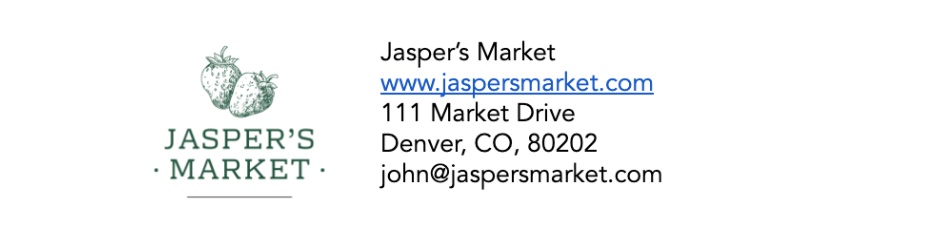Regain Ownership of Your Company's Facebook Page (when page is owned by individuals)
It happens more than you might think. You're ready to turbocharge your marketing efforts, only to find out your company's Facebook page was created years ago by someone else and you don't have full ownership. Regaining your rights to the page has now turned into a daunting task. The page could have been created by a past employee or an agency that's currently out of the picture. Whatever the situation, it's now time to figure out the next steps.
Why Owning Your Facebook Page Matters
You want full control of your business's Facebook page for several reasons:
Without complete access, updating crucial information becomes challenging.
Certain marketing features may remain inaccessible.
Granting access to other team members becomes problematic.
Collaboration with agencies or marketing partners becomes limited.
Fortunately, we've seen it all before. Follow these simple steps to reclaim ownership of your Facebook page and set yourself up to collaborate with trusted partners, such as ourselves, to propel your marketing efforts forward.
Step 1: Try to contact the Facebook Page Owner Listed
If you haven’t tried already, try to contact the current page owner. Depending on your level of access to the page, you may be able to view this information in your Page Settings under “Page Roles”. There are two ways that a Facebook Page can be owned - either by an individual person or by a Business Manager account.
If you can find the current owner, send them these instructions to get yourself assigned as Page Owner.
Note: You can only assign a Page Owner from a computer.
To assign or change a Page Owner:
Log into Facebook, then click your profile photo in the top right.
Select the Page you want to use.
Click your Page photo in the top right.
Click Settings & Privacy, then click Settings.
In the left menu, click Page Setup.
Next to Page access, click View.
Below People with Facebook access, click Add New.
Click Next then search for the individual you would like to invite to access this Page (Search by name or email...)
Toggle on the option: Allow this person to have full control. Then click Give Access.
If this person or business isn’t responsive, you can move to Step 2. It’s time to submit an appeal to Facebook.
Step 2 (if required): Submit an Admin Dispute Request with Facebook
You can submit an Admin Dispute Request to Facebook to regain access to your Page. To submit your appeal, you can contact Facebook Concierge Support directly through the following links:
You will need the following information to submit your appeal to Facebook:
An official government ID of the person requesting access to the Page that includes their name, date of birth and a photo. Some examples of government IDs Facebook accepts include:
Driver’s license
National identity card
Passport
Birth certificate
An official business document that represents the requester’s business and includes their business name and address. Some examples of official business documents Facebook accepts include:
Certificate of Formation (for a partnership)
Articles of Incorporation (for a corporation)
Local Business License (issued by your city, county, state, etc.)
A utility bill
Tax filing
A written admin dispute letter that includes:
Page name, link and the requester’s relationship to the Page (ex: business owner).
Requester’s full name, personal Facebook profile link and email associated with this profile.
Current admin if applicable and known, and the requester’s relationship to the current admin.
An explanation of the request (for example, Please add John Doe to the Facebook Page https://www.facebook.com/facebook).
A Declaration Statement from the requester (Example: I John Doe, certify that the information provided is true and accurate).
The requester’s physical signature on the letter (electronic signature is not accepted).
All information above must be included and not altered in any way for the Facebook team to review your admin dispute. These documents will need to be clear, legible and submitted in PDF format.
Example Letter
To whom it may concern,
My name is John David Doe, and I am the owner of Jasper’s Market. I am also the creator of the Facebook Page. Our previous Social Media Manager Linda recently retired from our company. When Linda left the company, she did not provide us with access to the Page. Linda has been unresponsive to our requests to be added to this Page as an Admin. The Page’s URL is http://www.facebook.com/jaspersmarket. Please add me, John David Doe, to the Page Jasper’s Market so we can continue to manage it. My profile link is: https://www.facebook.com/userprofile and my email address is JohnDavidDoe@email.com. I have included a copy of my business license to prove that I am the business owner, as well as my state-issued identification.
I, John David Doe, declare under penalty of perjury that the information that I have provided is true and accurate.
Signed,
John David Doe
____
We recommend that you put all of the requested information into a scanned PDF document that has your original signature. Upload this as an attachment when you submit your original support request.
Once you submit your appeal to Facebook, it usually takes around 3-4 days to get a response, but it may take as long as a few weeks to hear back.