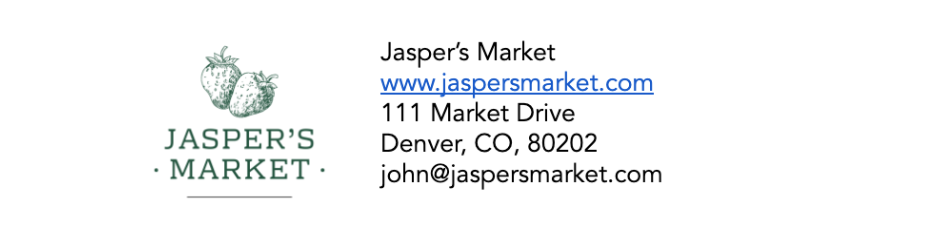Regain Ownership of Your Company's Facebook Page (when page is owned by a Business Manager)
It happens more than you might think. You're ready to turbocharge your marketing efforts, only to find out your company's Facebook page was created years ago by someone else and you don't have full ownership or your page has been claimed by a Business Manager account that you don't have access to.
To make it even more challenging, for privacy reasons, Facebook is unable to reveal who is an admin in the Business Manager that owns your organization’s Page.
Why Having Access to the Business Manager that Owns Your Facebook Page Matters
You want full control of the Business Manager that owns your Facebook Page for several reasons:
Without complete access, updating crucial information becomes challenging.
Certain marketing features may remain inaccessible.
Granting access to other team members becomes problematic.
Collaboration with agencies or marketing partners becomes limited.
Fortunately, we've seen it all before. Follow these simple steps to reclaim ownership of your Facebook page and set yourself up to collaborate with trusted partners, such as ourselves, to propel your marketing efforts forward.
Option 1: Check With Known Contacts Who Might Hold Admin Access
Business Manager admins are either currently on staff, recent employees, or even previous owners of your agency that may have handled your Meta ads program and/or social media program. That’s why we recommend you take a few minutes to email or text former employees or the previous owners and ask them to visit www.business.facebook.com and see if one of the Business Managers that they have access to is the one that owns your Page.
Examples of previous employees to check with include a former ads campaign manager, a former digital director, anyone who touched social media organically such as a social media manager or director, or anyone involved with your digital advertising program.
If you find the current admin of the Business Manager that owns the Page, you can share the following steps with them so they can remove the Page from their account.
From Business Manager
Go to Business settings.
Select Pages from the Accounts tab.
Select the Page you'd like to remove and click Remove.
In Your Meta Business Suite
Go to Settings.
In the Business assets tab, select Pages.
Select the Page you want to remove.
Click the 3 horizontal dots icon and select Remove from business portfolio.
Click Remove Page.
Other ways a Page may be removed from a business portfolio
Someone with full control of a business Page can make a request to remove the Page from a business portfolio. If you receive a Page removal request, you have 30 days to respond.
To respond to a Page removal request:
1. In Meta Business Suite, go to Settings. In Business Manager, go to Business settings.
2. Select the Requests tab.
3. Locate the removal request and select Respond.
4. Select Approve or Decline.
If no action is taken, the Page will not be released from the business portfolio.
Once the Page is removed, you can add the Page to your Business Manager.
If you are unable to locate the current admin of the Business Manager or this person or business isn’t responsive, you can move to Step 2. It’s time to submit an appeal to Facebook for them to initiate a Page Release request.
Option 2 (if required): Initiate a Page Release Request
The individual who submits this request needs to be a part of the organization and an admin of the Facebook Page. Facebook will not accept requests from consultants or agency employees. The person submitting the request will then have to submit the information outlined below.
Note: Keep in mind that this process can take anywhere from 2 weeks to over 6 months, and the information submitted must be accurate and externally verifiable to be accepted.
You will need the following information to submit your appeal to Facebook:
1. A copy of a valid government-issued photo ID matching the name of the Page Admin, such as a current driver's license or a passport, of the individual signing the statement. Some examples of government IDs Facebook accepts include:
Driver’s license (please include photo of both sides of id)
National identity card
Passport
Birth certificate
2. A signed statement (.pdf format) from a person at your organization on company letterhead that includes all of the following:
A description of your relationship to the Page (including your authority to request a change in the person(s) who manage the Page, as applicable);
The name of the current person(s) who manage the Page, as applicable;
The relationship of the above person(s) to the Page;
An explanation of your request, and whether there has been a termination of the employment and/or business relationship with the named person(s), as applicable;
The name of the Business Manager that owns the Page and the url link to the Page you are looking to have removed;
A statement that the partner does not know who any admins are on the Business Manager and cannot contact them.
A declaration that the information you have provided is true and accurate (e.g. "I certify that the information provided is true and accurate") - your statement must include similar language.
All documentation supporting your request (including any screenshots or videos to provide context);
Example Letter
To whom it may concern,
My name is John David Doe, and I am the owner of Jasper’s Market. I am also an admin on the Facebook Page. Our previous Social Media Manager Linda recently retired from our company. Linda set up a Business Manager and took ownership of Jasper's Market's Facebook Page. When Linda left the company, she did not provide us with access to the Business Manager. Linda has been unresponsive to our requests to have our page removed from her Business Manager and we do not know of any other admins on that Business Manager. The name of the Business Manager is Linda's Social Manager and the Page’s URL is http://www.facebook.com/jaspersmarket. Please remove our Facebook page from Linda's Business Manager so we may add it to the new Business Manager we have set up. My personal profile link is: https://www.facebook.com/userprofile and my email address is JohnDavidDoe@email.com. I have included a copy of my business license to prove that I am the business owner, as well as my state-issued identification.
I, John David Doe, declare under penalty of perjury that the information that I have provided is true and accurate.
Signed,
John David Doe
3. Evidence of a claim to ownership (one of the following)
Option 1: Individual amounts of the past three invoices on the ad account(s) that the Business Manager own and include the last 4 digits on the credit card + the credit card expiration date
Note: Invoice information will only be accepted if included directly in the body of the signed letter/statement
Option 2: Credit Line Monthly Invoice for owned ad account
Option 3: Provide at least one supporting documentation:
Domain Name Assignment Agreement or
Deed of Assignment of Intellectual Property or
Utility Bill or
Articles or Certificates of Incorporation, Formation, or Organization or
Business Licenses or Permits or
DBA documents or
Tax Certs. and Licenses or
Bank Statements, Summaries, Letters or
Credit Score Reports or
Securities and Trading Documents- Trademark/registered/copyright document: e.g. Certificate of Federal Registration.
For Facebook's support team to release the Page from the owning Business Manager, please ensure the Page is not connected to a Business Instagram account. If the Page is connected to a Business Instagram account, please convert the Instagram account back to a personal account.
Note: Once Page is released from the Business Manager and added to the new Business Manager, you can convert the Instagram account back to a Business Instagram account.
Once all of this information and documents have been gathered, the person submitting the request should contact Facebook support for assistance with the Page Release request from the current Business Manager who owns your organization’s Page.
If your Page Release request is approved and actioned on, you will still need to manually add the Page to the new Business Manager once it is released from the former Business Manager.